Updated: 20th November, 2023 Everyone from a general laborer to the prime minister of a country has a presence on Facebook. The social media giant from Meta has only been increasing in popularity with each passing day. This is not unwise to say that Facebook is one of the first points of contact between your […]
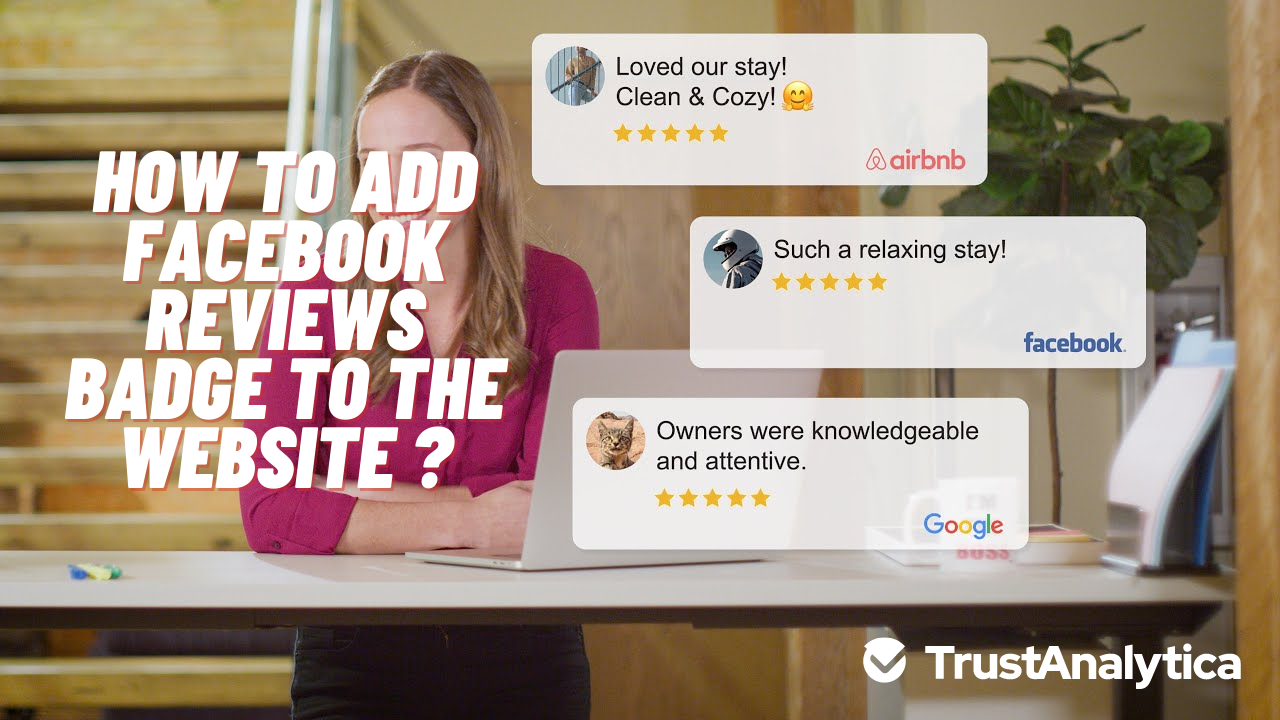
Updated: 20th November, 2023
Everyone from a general laborer to the prime minister of a country has a presence on Facebook. The social media giant from Meta has only been increasing in popularity with each passing day. This is not unwise to say that Facebook is one of the first points of contact between your business and your online customers.
According to the findings of a recent study, 80% of customers are more likely to buy products/services from a local business that has a lot of positive reviews on Facebook. With a mind-blowing 1.28 billion daily active users Facebook is certainly a formidable force that should not be ignored when you are looking to market your business to online customers.
Not marketing on Facebook is certainly a huge mistake and you shouldn’t be missing out on this opportunity as a business owner. However, most online customers who search for your business through your website or by searching on Google are unaware of your Facebook reviews and ratings. Therefore displaying a Facebook review badge on your website is really important as it certainly improves your branding and increases sales.
In this article, our team of experts from Trust Analytica will show you how you can display your Facebook review badge on your website and why is it important for your business.
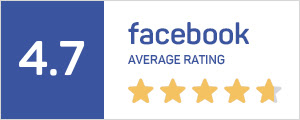
A Facebook review badge is an online widget that exports all your authentic reviews and ratings from your Facebook page and displays them on any webpage or website page of your liking. The widget is usually seen in the form of a small and neat badge with a star rating that is displayed on the bottom.
Not just that, a Facebook review badge can also display all the reviews from your customers in detail in any form of display that you like. You just need to know how you can embed the badge on your website and you are good to go.
Keep reading to know the most effective way to embed Facebook reviews on your website.
Below is a 5-step approach to embedding your Facebook page reviews on your website and showing it to all your online customers.

The first step is to log in to your Facebook page that has customer reviews on it. Once you have logged in go to the reviews section of your page as you would normally go (no rocket science). Now look at the left side and find the sidebar that is displaying the menu.
Find the Reviews tab in this left-side review panel and click on it.
Once you have found and clicked the “Reviews” tab you will see three more options that include “Star Rating”, “Newest/Most Recent”, and “Most Helpful”. Now find the most positive reviews that you want to showcase on your website.
Once you have decided on what reviews you want to show on your website, click the three dots that appear on the top-right side of that review. Once you click those three dots you will see a drop-down list of options.
Once you have chosen the review you want to embed on your website and have also clicked the three dots you will see a drop-down list of options. In that drop-down list find the option that reads “Embed”. If you dont see the option there click on the “More Options” tab and you will most probably find it there.
Select the embed button and you will see a new screen that pops up infront of you.
Once the new window pops up infront of you; you will find an embed code there. This embed code is the one that will help you show the Facebook review on your website. Highlight the complete code that you see and copy it. You can also use the keyboard shortcut key of Ctrcl+C to copy the code to your clipboard.
Note: Make sure you dont copy anything else than that embed code or it will not work on your website.
It’s time to see your review in action. Based on what type of website builder you are using (more on that later) you can now embed the review on your website. You can add this embed code on the backend of your website or create a whole new page that depends on where you want to show your Facebook reviews on your website.
Once you have found where to place your embed code you can now paste your copied embed code there and it will start working. Keep reading to learn how to embed Facebook reviews on HTML, Shopify, Wix, or WordPress websites.
Here is how to embed Facebook reviews on HTML, WordPress, Wix, or Shopify websites.
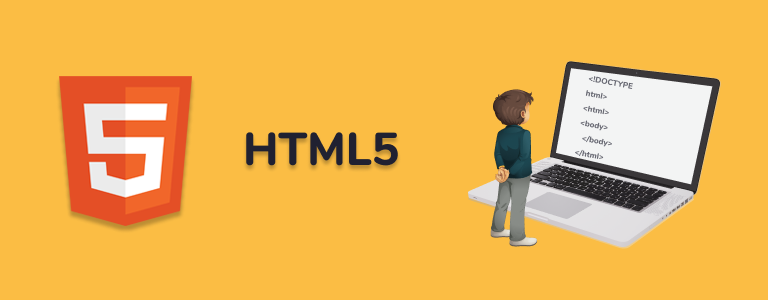
Steps to embed Facebook page Reviews on an HTML website, follow the steps below

Follow these steps to integrate your Facebook page reviews on the WordPress website
Wix is a cloud-based website development platform that uses HTML5 and helps you build beautiful websites.
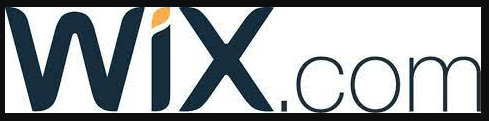
Here is how to embed Facebook reviews on the Wix website
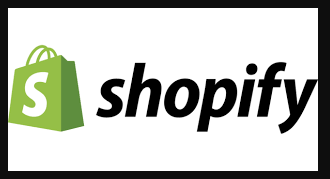
Shopify is an e-commerce building platform that has a huge presence when it comes to reaching online shoppers.
Here is how to effectively embed your Facebook reviews on your Shopify Website.
As mentioned earlier, Facebook is a social media giant with more than 2.5 billion active monthly users. If you dont show your Facebook star ratings and reviews on your website then you will certainly miss out on building trust between you and your customer.
A big chunk of your online customers regularly use Facebook and showing that you have a great presence on Facebook will certainly add value to your business. The customer will start trusting you as a brand and will certainly feel more comfortable while placing their order. Hence increasing conversions and improving sales.
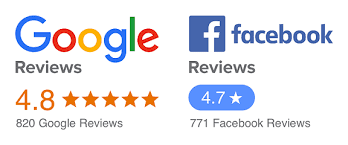
A website that displays a Google Review Badge along with a Facebook Review Badge is far more likely to get more orders and generate more sales as compared to a website that doesn’t do that. Facebook and Google combined have an audience reach of up to 4 billion monthly users and showcasing that you had great customer feedback on both of these platforms can certainly work wonders for your online business.
Trust Analytica also features a Facebook Widge Editor to help you get the most out of your Trust Analytica subscription. Once you have placed a Facebook review badge on your website using TrustAnalytica you can now use the widget editor to personalize it according to your business needs.
Personalize Your Facebook Review Widget: Using Trust Analytica you can change the badge post style, play with the positioning of the badge, add social sharing options for the reviews, and add a pop-up banner to grasp the attention of the customer visiting your website.
Moderate: As a business owner you never want to showcase negative or bad reviews on your website. Using the Trust Analytica Facebook review badge editor you can restrict/remove unwanted reviews from your website. Not just that, you can pin the best reviews to the TOP and even add a CTA button to your review.
Dont let your happy customers leave without leaving a review on your social media platforms. Ask happy customers to leave reviews and describe their positive experiences with your company/business.
A good practice for getting more reviews is to share the link to your Facebook review form with your customers so that they dont have to keep looking for where to leave the review. However, dont be pushy or it can upset your customer.
As mentioned earlier a Facebook Review Widget is very important if you want more social media reviews and more authority. We have already mentioned how you can add your Facebook review widget to your website. However, if you think that it’s very difficult to do it yourself then use Trust Analytica. Trust Analytica is one of the best AI-based online reputation management tools that can help you embed a Facebook review badge on your website in just a few clicks.
Trust Analytica has developed an easy-to-use platform through which you can embed all your Facebook reviews in just one click. With Trust Analytica, you dont need to face these tricky coding scenarios.
Make a wise choice, save your precious time, and let a professional online reputation management software help you with all the technicalities!
To put Facebook reviews on your website you need to embed the Facebook reviews widget on your website. You can either do it manually using a code or sign up with Trust Analytica to do it in just a few clicks.
To embed Facebook reviews on your website, you need to get the Facebook reviews widget on your website. You can either do it manually using a code or sign up with Trust Analytica to do it in just a few clicks.
Here is how to link your Facebook reviews to your Wix website
Here is how to show Facebook reviews on WordPress

